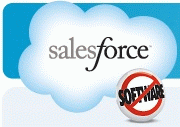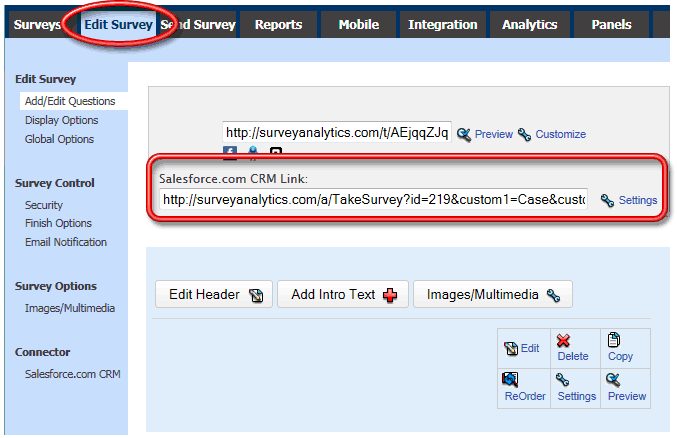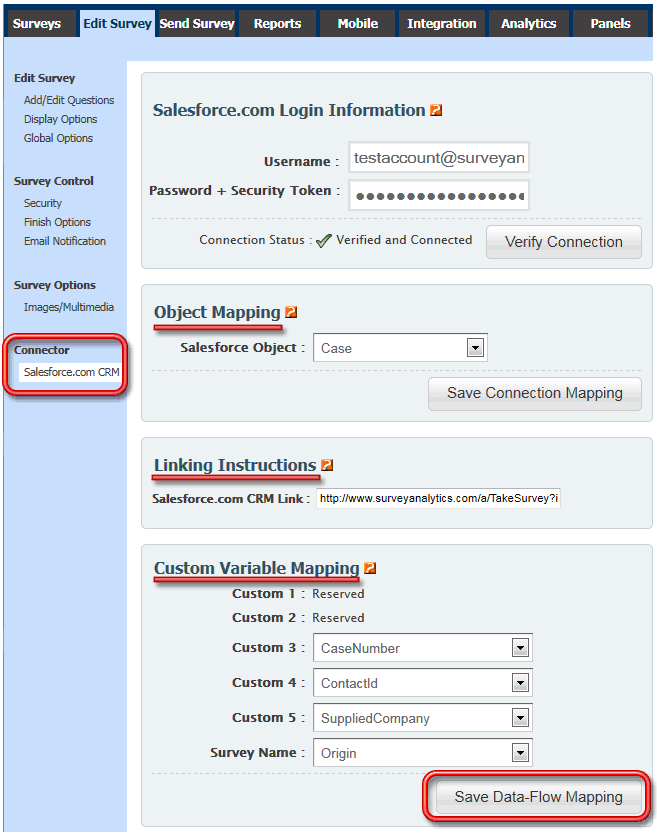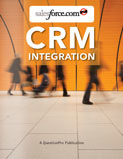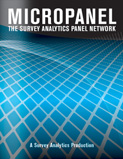Not all SalesForce Editions allow application integration. Please check with your SalesForce representative if your account has access to Application Integration.
Salesforce.com Integration
SurveyAnalytics and Salesforce.com bring together two important systems for managing customer data, CRM and surveying. This provides the tools necessary for measuring satisfaction of existing customers or conducting research to quantify the strengths and weaknesses of your products in the marketplace. The SurveyAnalytics / Salesforce.com integration creates a seamless interface between your SurveyAnalytics survey data and your database of Salesforce.com contacts, leads, and opportunities.
After developing the survey using SurveyAnalytics's web-based wizard interface, a link is provided with custom variables for your Salesforce.com email campaign. The link contains an ID for the survey hosted at SurveyAnalytics as well as an ID for the Salesforce.com object that you would like to integrate. Using this link, you can send invitations to your contacts in Salesforce.com to take a survey. When a respondent clicks on the link, SurveyAnalytics will capture their survey responses locally and also populate your Salesforce.com system with the survey results.
The steps for implementing the SurveyAnalytics / Salesforce.com interface are as follows:
Create a survey using SurveyAnalytics.
Define the mapping between survey data at SurveyAnalytics and fields in your Salesforce.com database.
Create an email template in Salesforce.com containing the customized link.
Invite respondents to the survey! SurveyAnalytics automatically tallies the data and passes it back to Salesforce.com.
When generating a link from the Salesforce.com system, you will need to include the link to the SurveyAnalytics system along with some custom variables that have been populated from the Salesforce.com system. The link should appear as follows:
Example URL:
http://www.surveyanalytics.com/a/TakeSurvey?id=xxx&custom1=Case&custom2={!Case_ID}
The link can include up to 5 custom variables that the SurveyAnalytics system will automatically capture when the respondent clicks on the link. These variables will be populated by the Salesforce.com system when generating the email using email templates.
The url of the survey:
http://www.surveyanalytics.com/a/TakeSurvey?id=xxx
is the actual URL to the survey provided by the SurveyAnalytics system. The xxx in the survey URL needs to be replaced with the ID to the survey hosted at SurveyAnalytics.
The string of text:
&custom1=Case
defines the type of object in Salesforce.com.
The string of text:
&custom2={!Case_ID}
is a Salesforce.com variable that will get populated with the Salesforce.com case ID when sending the email from Salesforce.
The string of text:
&custom3={!Salesforce_Custom_Variable}
is included as an example of adding any other Salesforce.com custom field to the URL. An example may be the customer service representative ID. The link is provided by SurveyAnalytics for each survey:
2. Screenshot
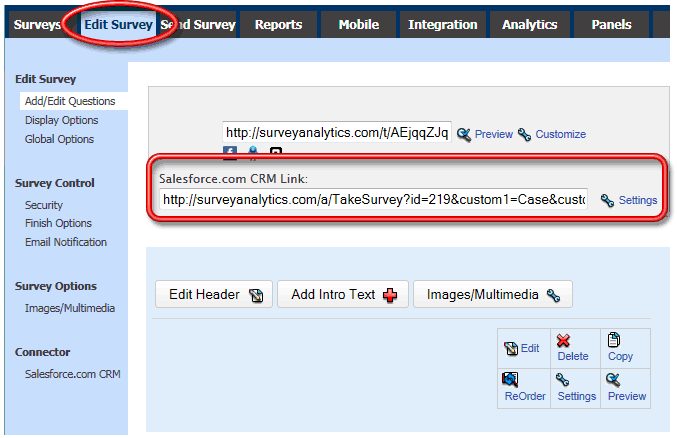
Add this link to an outbound campaign in Salesforce.com and use the mapping tool in SurveyAnalytics to map survey responses to Salesforce.com data fields:
3. Screenshot
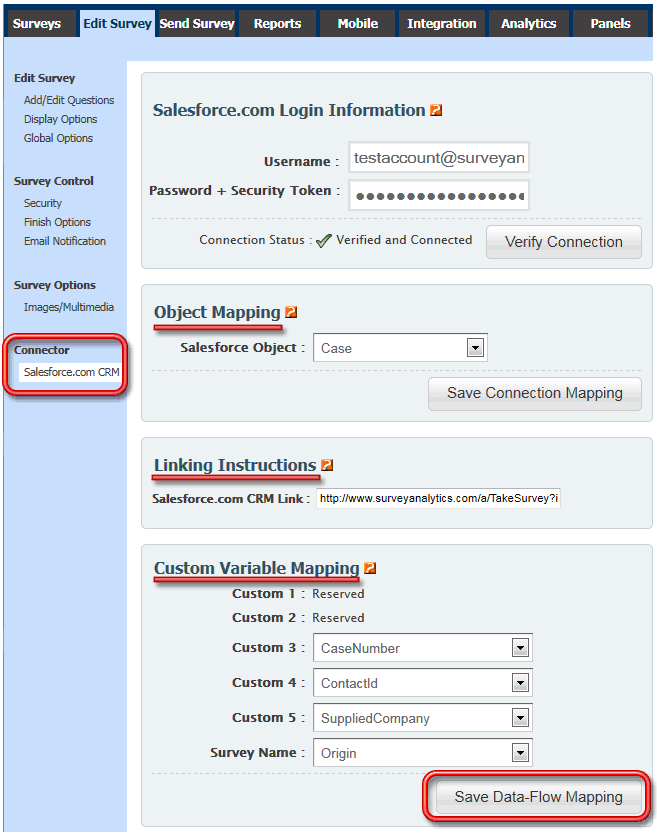
When a respondent clicks on the link in an email with the survey ID and custom variables configured as in the Example URL, all of the custom fields will be automatically captured and associated with the responses for that respondent. Subsequently, analysis may be done that groups survey responses by custom variables.
You have effectively enabled a two-way flow of data between your web-based Salesforce.com CRM system and your SurveyAnalytics survey system.